You can access the general settings and the main menu by clicking on "File" at the top left of the program window.

The navigation, which is then displayed on the left-hand side, gives you access to important functions and settings.
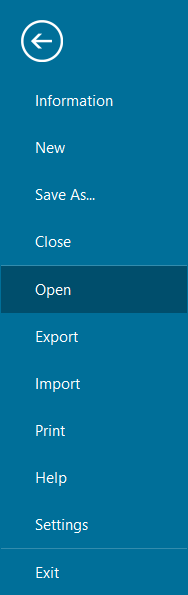
Here you can open the recycle bin, renew the search index, change the style sheets and define a general format that applies to all articles (see also the article Format Article/Page Setup set up page).
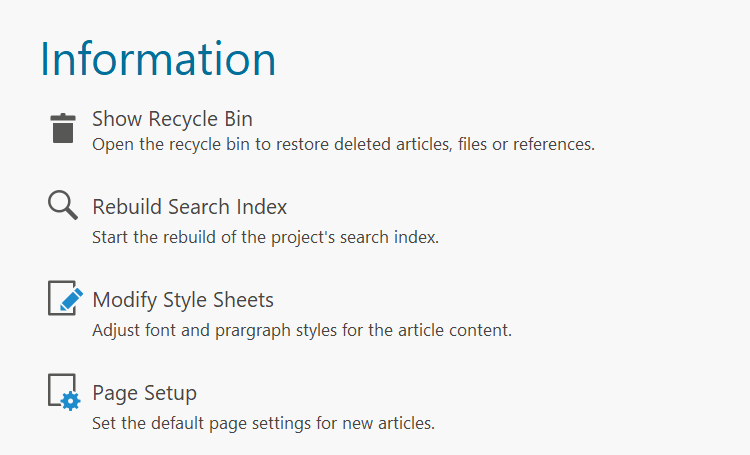
To the right, you will find the fields for defining the name of the project, its optional description, the storage location and - if you wish - also an associated image, e.g.
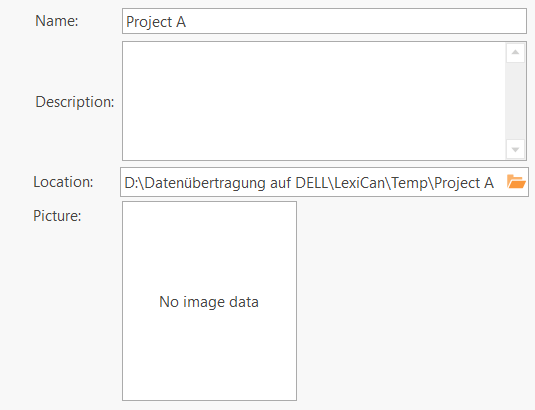
Below this, you can make three further settings for a project.
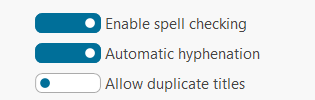
-
"Activate spell check". For more information, see the article Spell Check, Hyphenation and Dictionaries.
-
"Automatic hyphenation" can be activated or deactivated.
-
"Allow duplicate titles". Normally, lexiCan does not allow articles with the same name and adds a number to those with the same name, e.g. "New article (1)". You can determine this yourself here.
The area below is self-explanatory and lists how many articles, files, references, etc. the respective project has, e.g.

Next comes an important setting option: versioning. This allows you to save all or a defined number of previous versions of an article. For more detailed information, read the article Article Versioning.
![]()
You can then (de)activate various functions to make the program interface leaner and relieve your work of unnecessary buttons and menu entries.
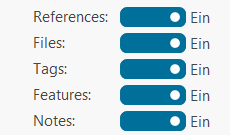
The name says it all. This is the place in the program that is used to create new projects. The details can be found in the article Create, manage and delete Projects.

With the help of this function, you can store an opened projects area in a new location. The project is then opened from this new storage location when the history is used. Note that the data record is retained at the previous storage location. In this context, also read Open Projects.
"Close" and "Open" are to be taken literally and means closing or opening a project. For information on opening projects, please see the article Open Projects.
These functions are explained in detail in the articles Create articles via import and Export Projects or Parts thereof.
Read the article Print Function.
This section contains four subsections. You can call up this program help ("lexiCan Help") (also works via F1 and the small question mark at the top right of the program window) and our website ("lexiCan Website"). In addition, you can manually check whether an update is available ("Check for update"). Normally you will be informed automatically. You define the settings for this automatism via "Update Settings".
At the bottom you can see which program version is currently in use and can call up the "Release notes".
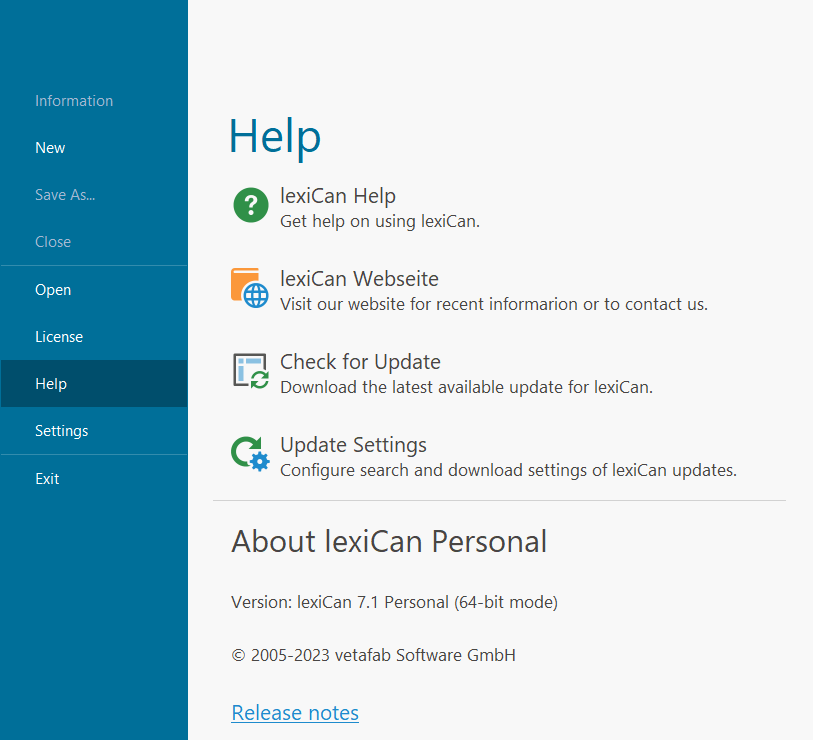
Click on "Settings" to open a dialogue window where you can define certain program settings. Read the article Program Settings.
Close lexiCan via "Exit".
Continue with Navigation