Features can be used to mark or identify articles, Files or References. In contrast to Tags, they are not taken into account in the Full-text Search. The basic installation of lexiCan contains various exemplary features grouped into categories. Features have their own area in the navigation where they can also be managed, i.e. created, changed or deleted.
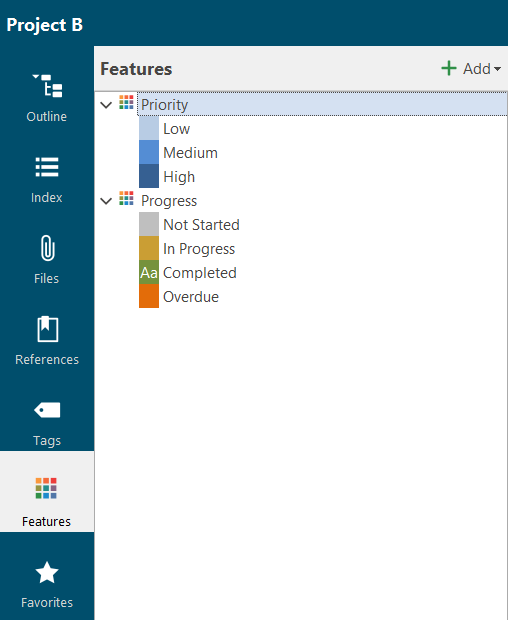
If you select a feature in the navigation area, lexiCan displays all the contents assigned to the feature in a separate tab, e.g.
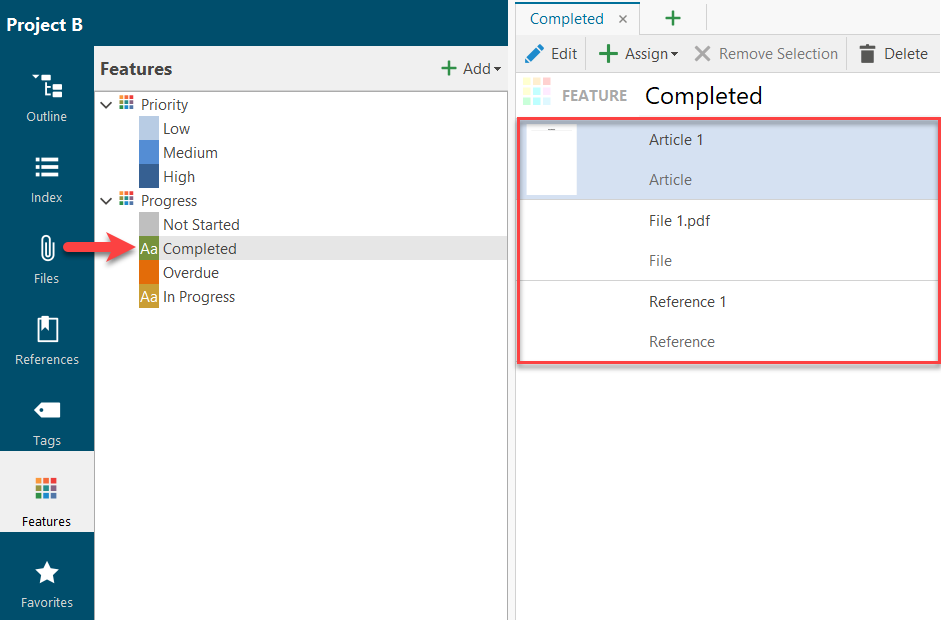
The view can be changed via the cogwheel symbol at the top right, e.g.
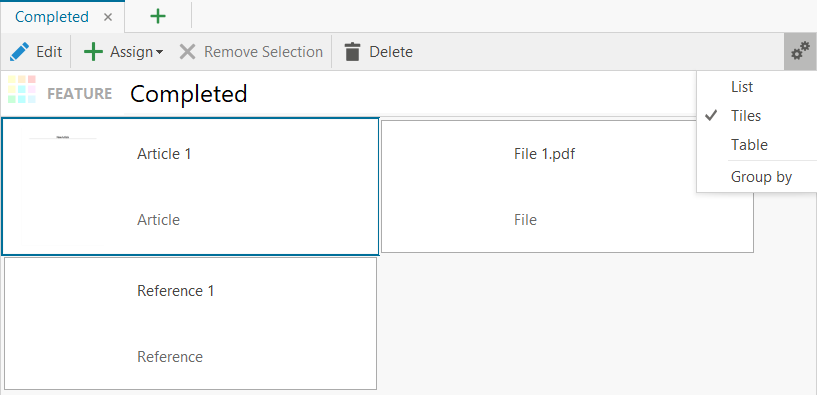
Features can be grouped under categories, e.g. "progress".
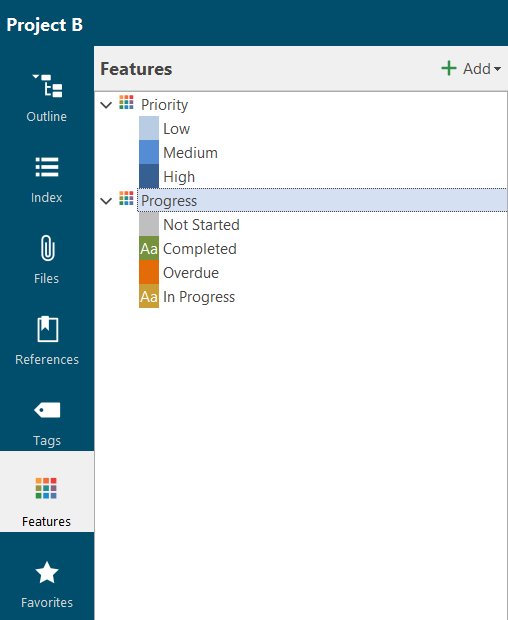
When you select a category, all features are displayed with their respective assignments, e.g.
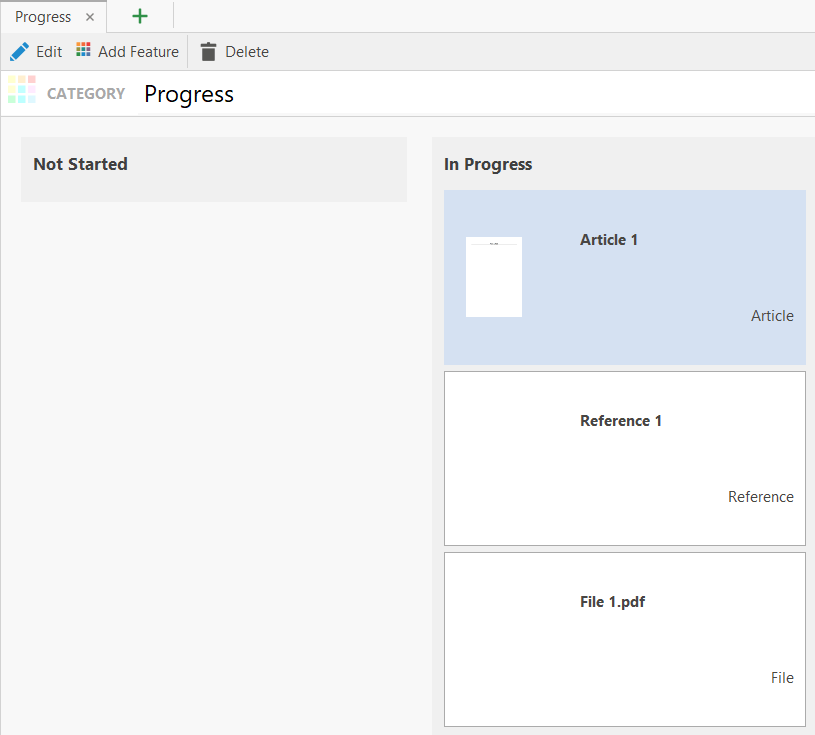
To create, edit or delete a feature, call up the overview in the Navigation and click on "Add" in the toolbar. Then select "Category" or "Feature" from the pull-down menu.
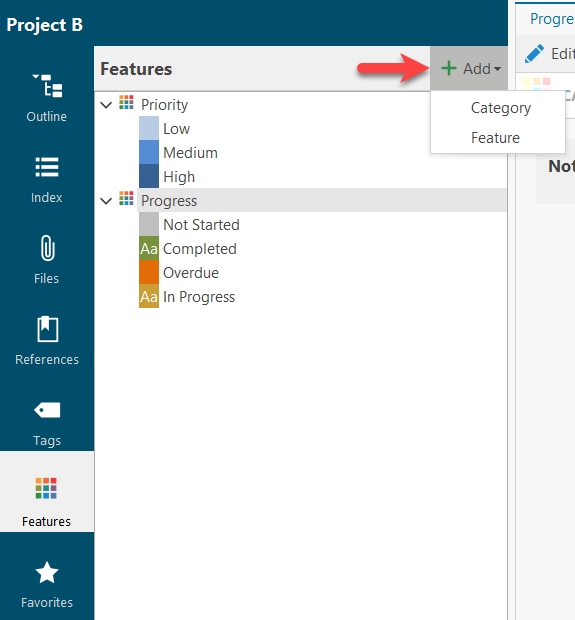
Selecting "Category" opens a tab where you can make the designation and add features not yet assigned to a category. The setting "Only one feature per entity allowed" means that you can only assign one of the features of a category to an article, for example.
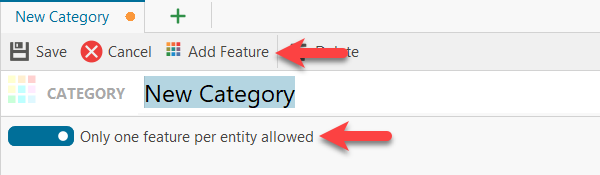
Selecting "Feature" opens a dialogue window that offers fields for naming and designing as well as the assignment to a category.

There are two ways to assign features to articles, Files or References.
a, via Navigation
Open the "Features" section in the navigation on the left and select the feature and click on "Assign" in the toolbar of the tab, e.g.
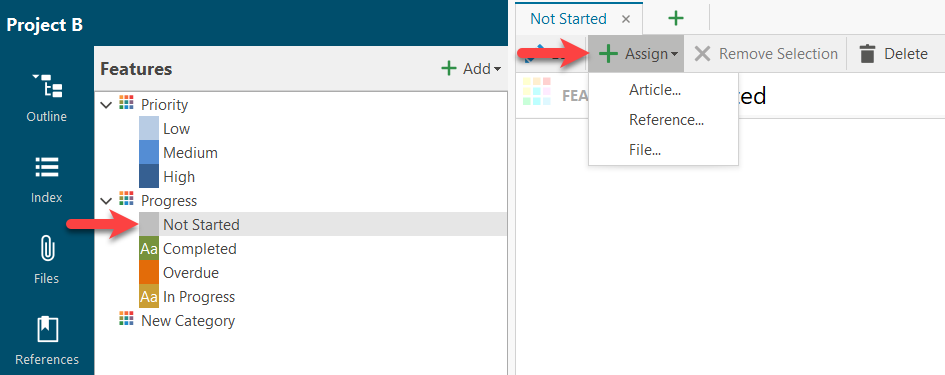
Selecting "Article", "File" or "Reference" from the pull-down menu opens a dialogue window with corresponding lists. Here you can then make the appropriate selection, e.g.
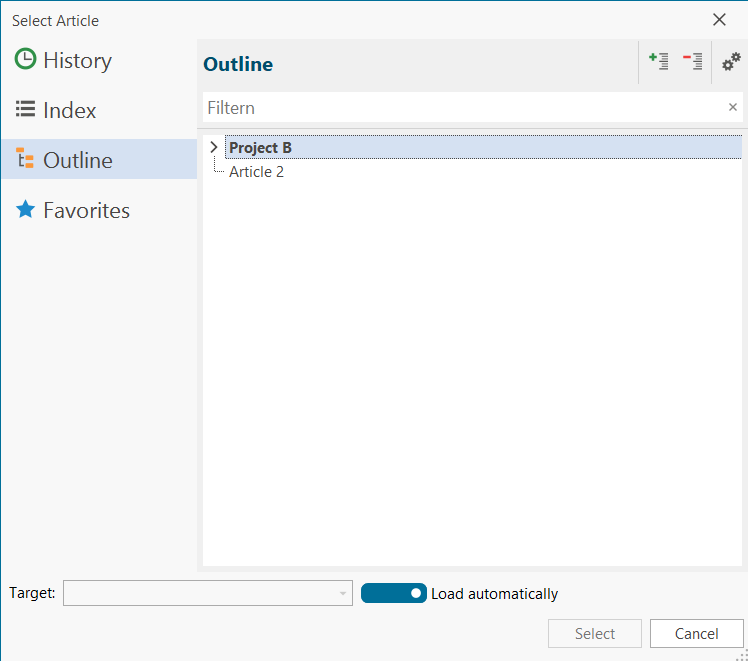
The deletion of assignments at this point is done after marking via "Remove Selection".
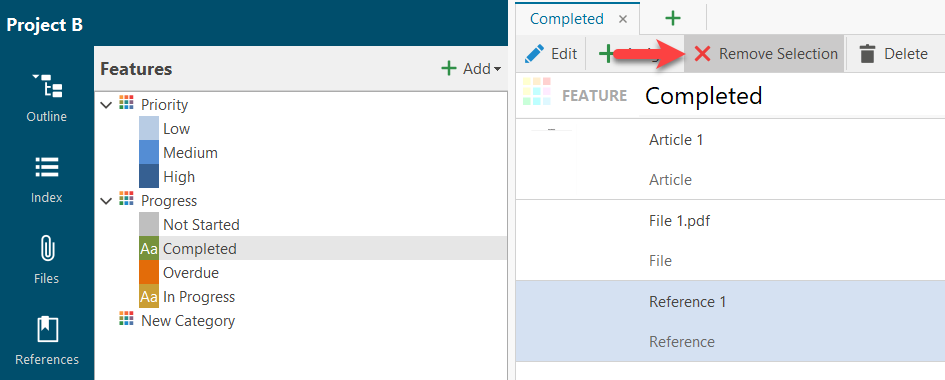
b, via Context Pane of articles, files or references
A context pane is available on the right for each article, reference and file. There is a separate area for features. Clicking on "Assign" opens a pull-down menu for selecting categories and features.
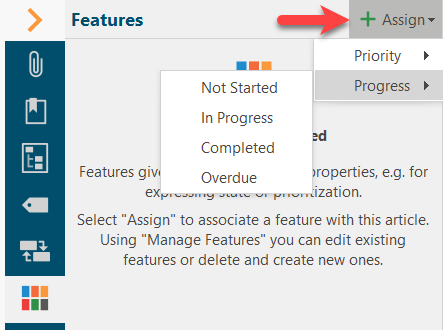
The selected feature is then displayed. Use the pull-down menu to replace the feature with another of the same category.
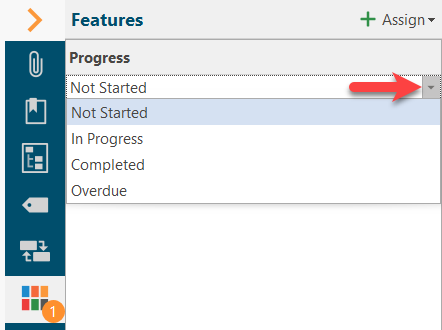
To delete a feature at this point, use the context menu via the right mouse button.
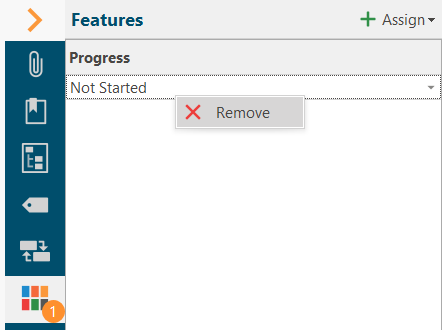
Assigned features are displayed like keywords in read mode below the name of an article, reference or file, e.g.

Continue with Favorites