For the information stored in a project, lexiCan offers reference management and a separate navigation area. You can choose from a variety of source types and insert references entries at any number of places within articles. All references are listed in the navigation under "References", e.g.
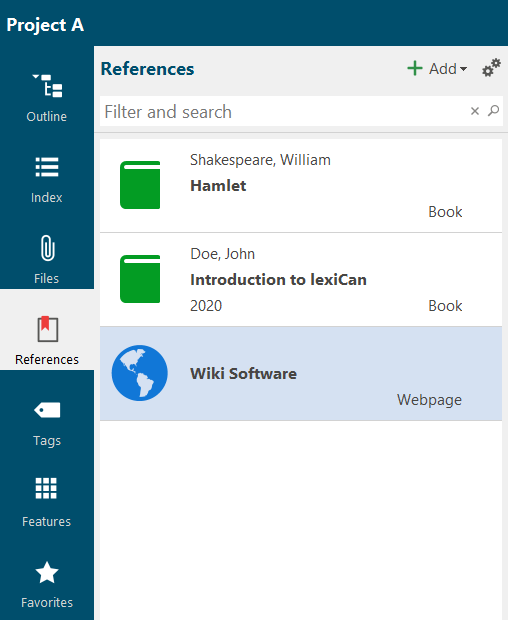
References can be assigned to articles and files.
If you click on an entry in the references overview, a tab opens with all the information about the reference, e.g.
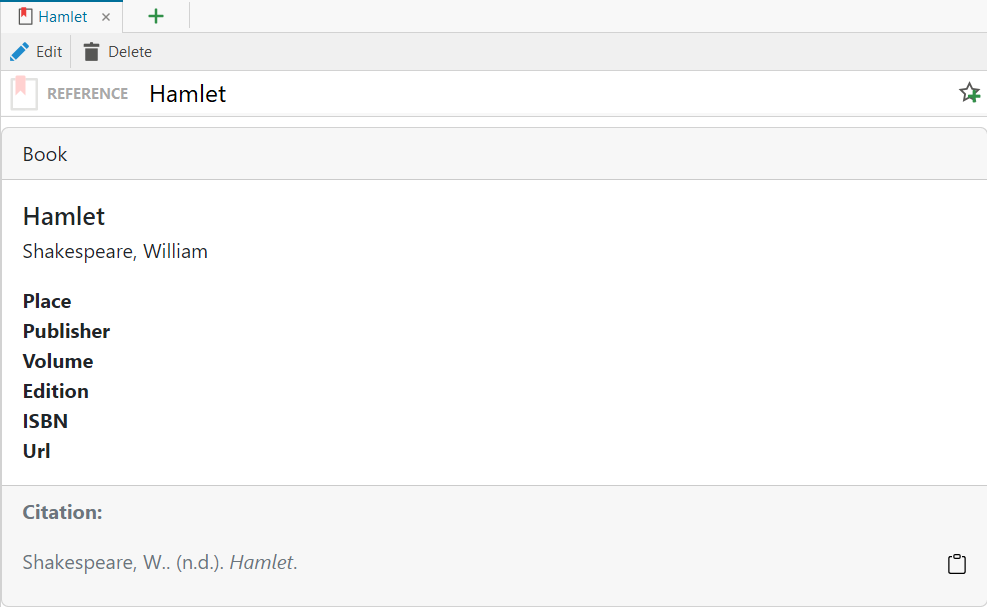
The reference area has its own toolbar. Entries in the search and filter field filter the references created and reduce the display to those whose designation contains the characters entered. If you also click on the magnifying glass symbol, a full-text search of the entire project is started.
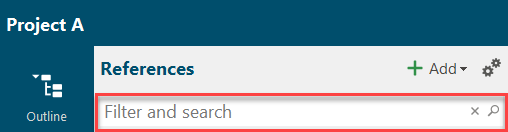
Click on the cogwheel symbol to change the view of the list. If you select "Table", additional columns, such as the author of the reference, are displayed, e.g.
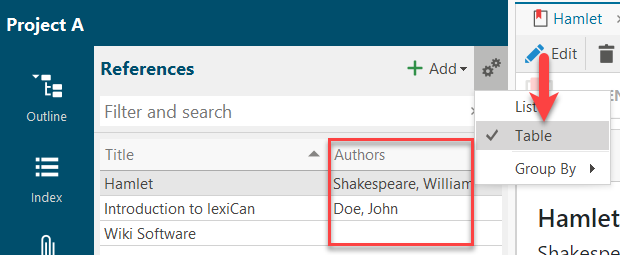
You can also group references in different ways, e.g. by "type" of reference.
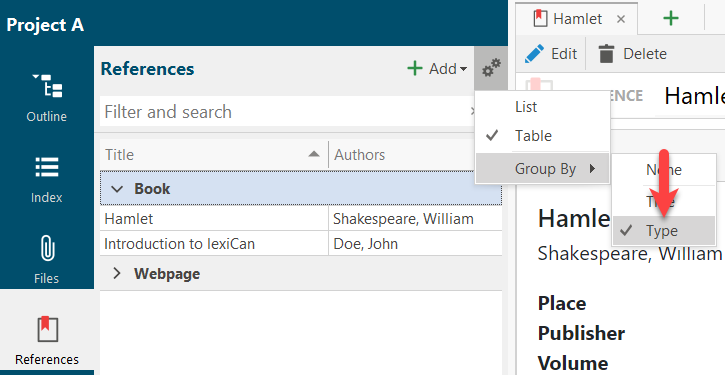
A context area is also available for references. There you can view the assignments to articles, files and keywords. You can also add features and notes to the references. The area "Properties" shows the meta data of a reference, e.g.
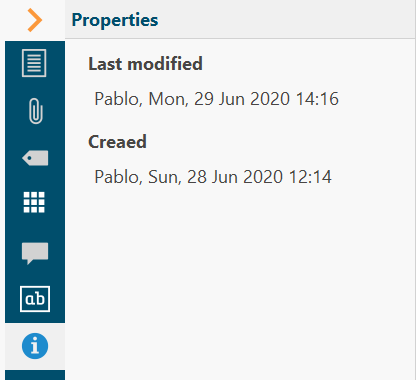
By the way, in the Context Pane of an article you will find a precise list of the places within an article where you have mentioned the reference.
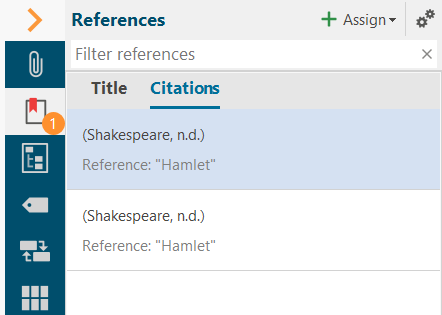
You can create new references in two different ways.
a, via Navigation
Open the "References" section in the navigation on the left and click on "Add" in the toolbar.
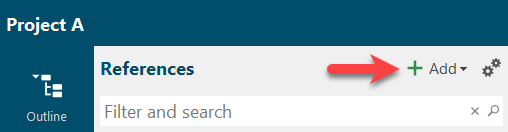
A pull-down menu will then open, offering you various options.
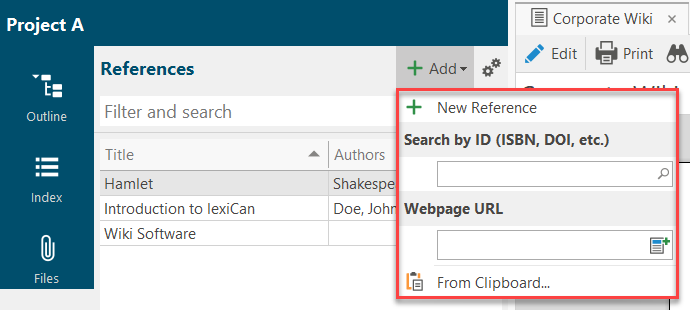
If you select "+ New Reference" at the top, lexiCan opens a tab with input fields that allow you to create the new reference manually. There are many different types of references to choose from the internat pull-down menu.
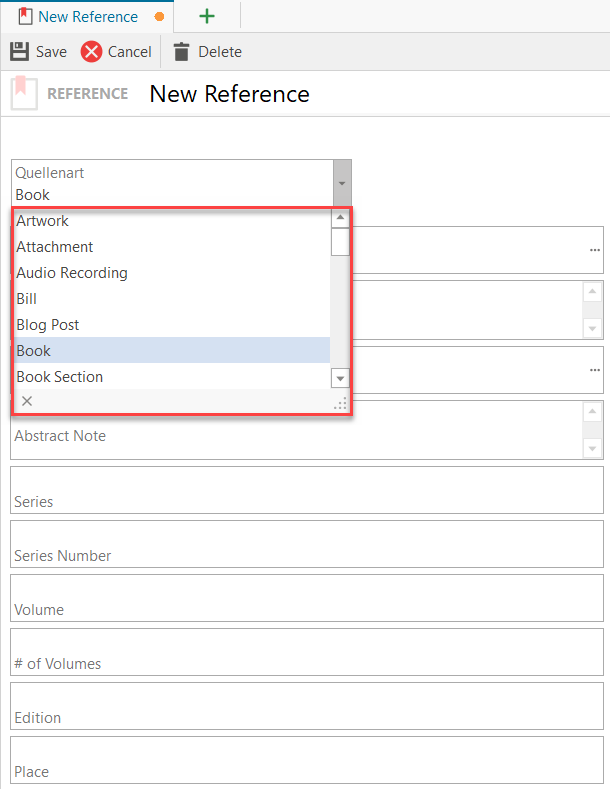
In addition, the pull-down menu in the Navigation provides various options for the automated creation of references by means of imports.
First, "Search via Id", i.e. the import of a reference via its ISBN, DOI or PMID. Enter the corresponding Id and start the search process via the magnifying glass symbol or via the Enter key.
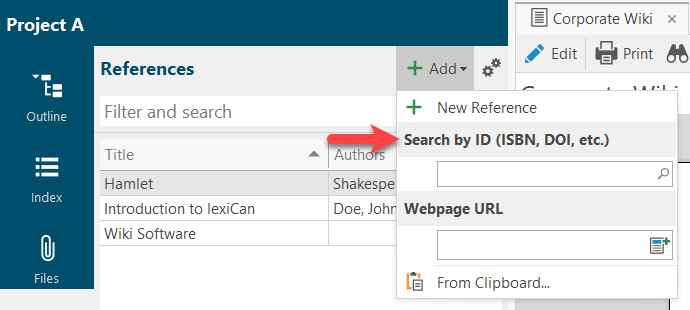
You can also generate an (Internet) reference via the corresponding URL address.
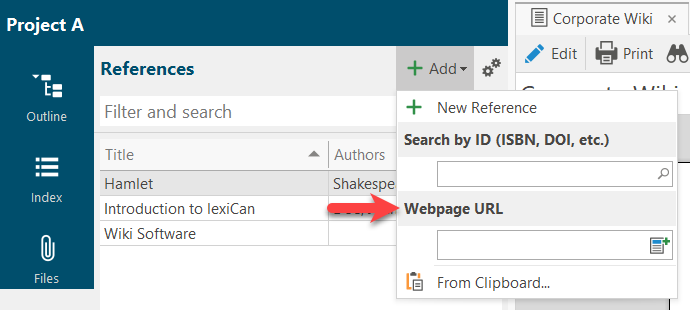
The fourth way to create a reference is via "From Clipboard". You can use this if the URL address is already in your computer's clipboard.
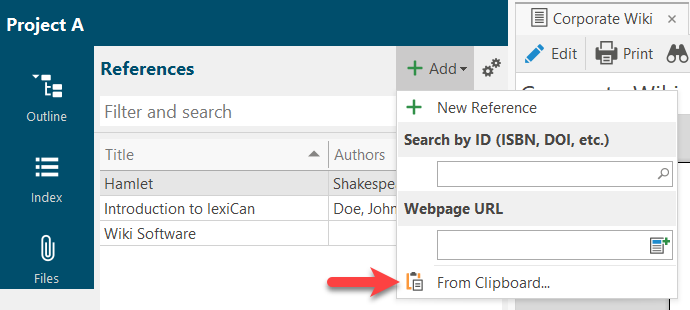
b, via Context Pane of articles and files
New references can also be added and directly assigned in the context area of articles and files. To do this, select the area for references in the context pane on the right-hand side, click on "Assign" and select "New reference" in the pull-down menu.
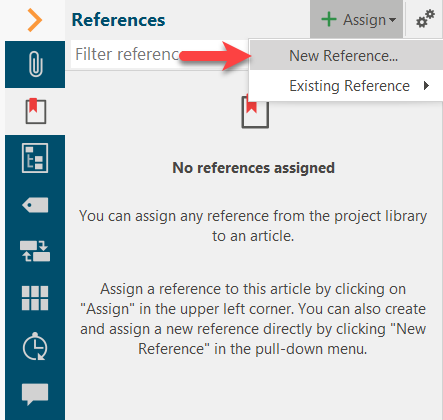
lexiCan then opens a dialogue window that allows you to create the new reference.
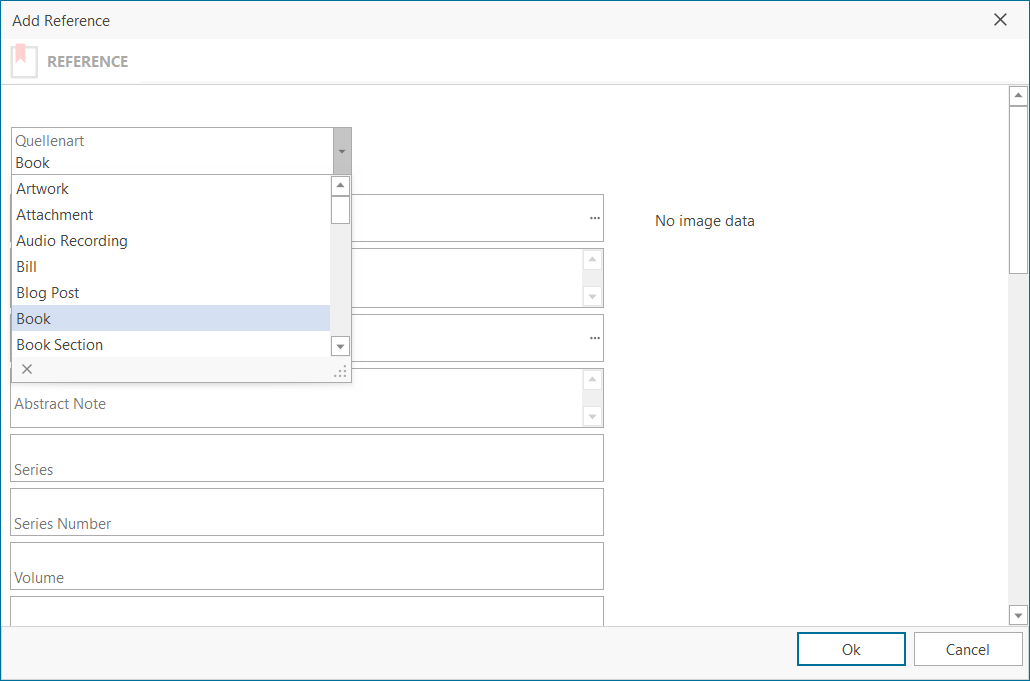
To edit or delete an existing reference, call up the corresponding reference via the Navigation and click on "Edit" or "Delete" in the toolbar.

Alternatively, you can use the context menu (right mouse button) within the Navigation to delete.
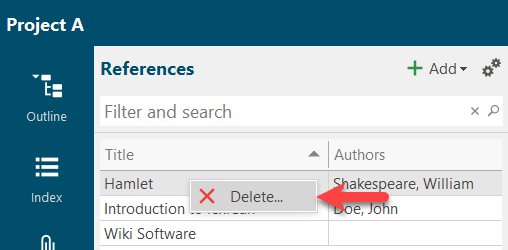
You can print out the list of references using the Print Function. Since this is strictly speaking a bibliography, the selection item is also named accordingly.
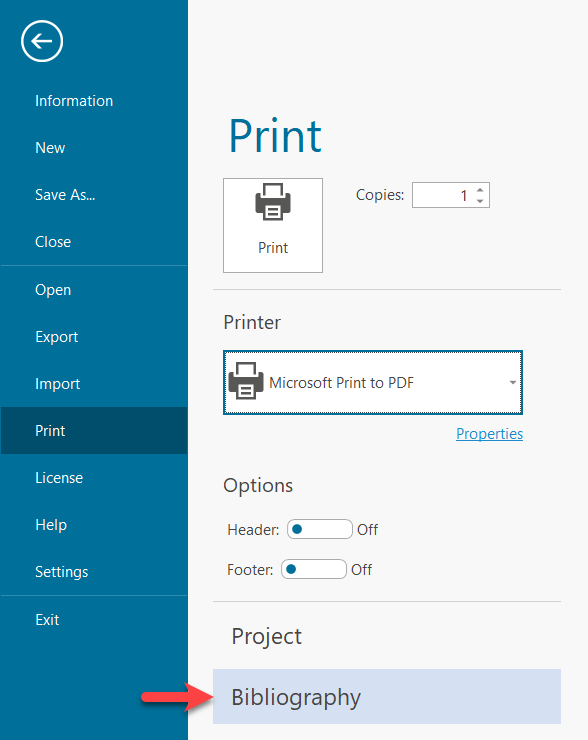
The list of references can be exported to files in various formats. To do this, open the main menu via "File" and select "Export" and then "Bibliography".
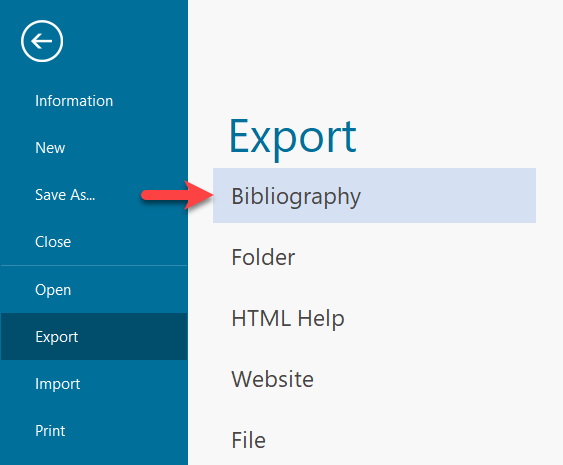
Use the pull-down menu on the right to select one of the common file formats.
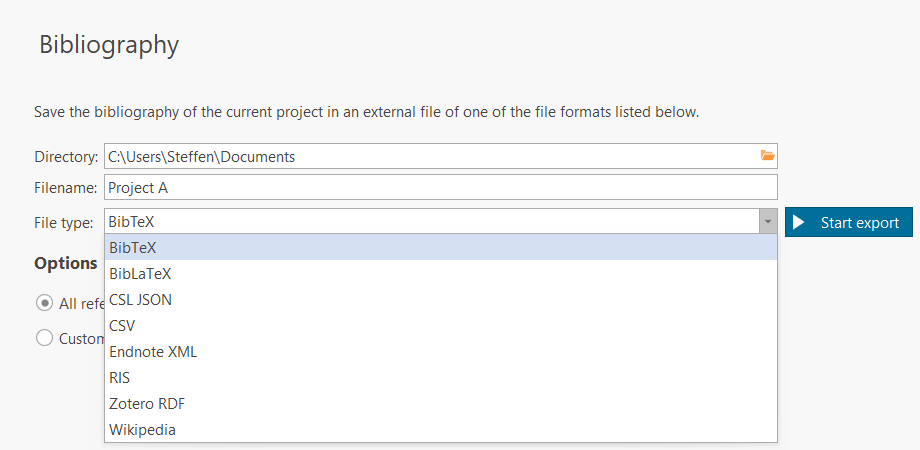
Continue with Tags