lexiCan allows you to attach files to articles and references. These files are listed in the navigation under "Files".
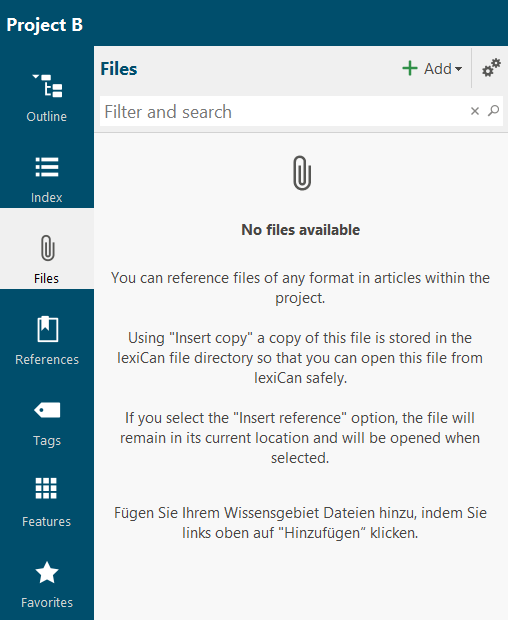
The file overview has its own toolbar. You can use it to add new files to the project.
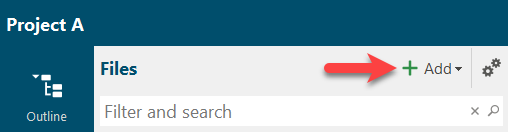
Entries in the search and filter field first filter the entries and reduce the display to those files whose names contain the characters entered. If you also click on the magnifying glass symbol, a full text search of the entire project is started.

Click on the cogwheel symbol to change the view of the list.
If you select "Table", additional columns are displayed, such as the date on which a file was inserted.
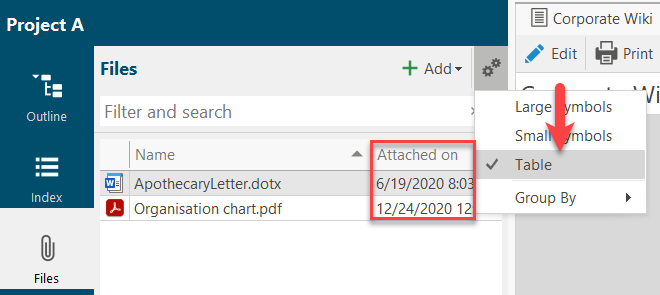
You can also group the files in different ways, e.g. by "type".

Using the context menu (right mouse button), you can open files directly from the file overview, save them locally, copy them to the clipboard or delete them.
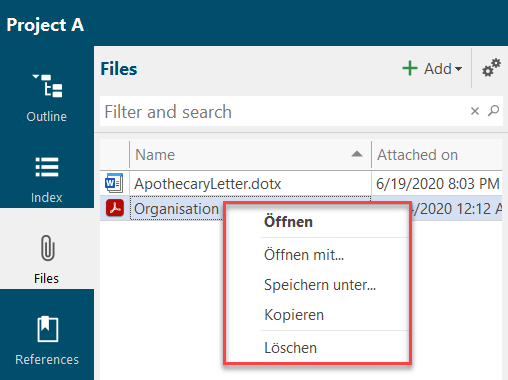
Click on an entry to open a tab with all the information about the file and the option to preview it. This is available for the following file formats, i.e. files in these formats are displayed directly in lexiCan:
Pictures: jpg, png, bmp, gif, jpeg
Documents: doc, docx, rtf, pdf
Text: log, xml, txt, json, config, properties
Using the toolbar, you can open the file, save it locally, copy it to your computer's cache for further use, exchange it or delete it.

In the associated context area on the right-hand side of the screen, you can see the existing assignments of the file to articles, references and keywords as well as assigned features. It is possible to change these assignments directly here. Under "Details" you will find the metadata of the file, e.g.
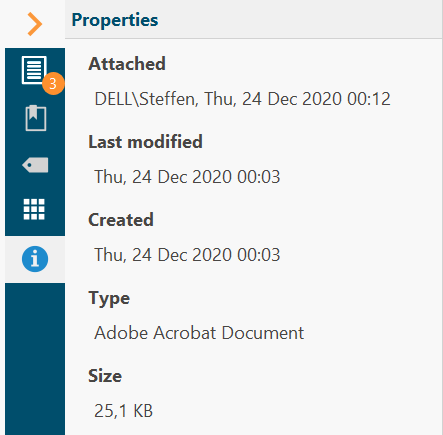
Continue with References