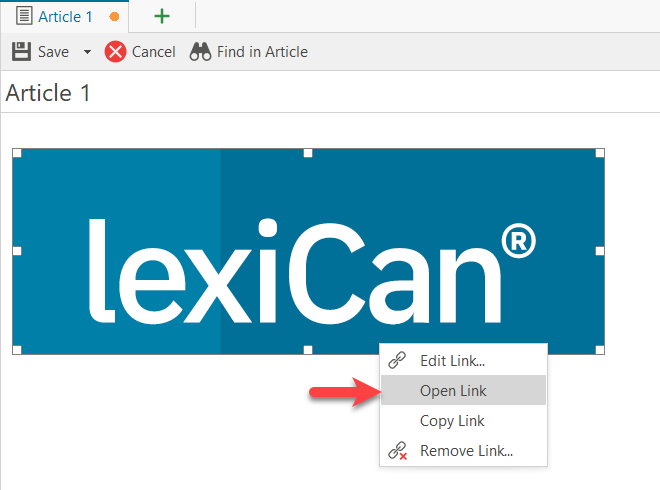Put links on images instead of text
The central element in a wiki system like lexiCan is the article. However, it does not have to stand alone in lexiCan, but can be linked to other articles, files, references, file folders and web addresses. The following diagram tries to illustrate this. An arrow means that links can lead to other articles, files, web pages, etc. A double arrow means that the respective content always and automatically includes a link back to the corresponding article. In this way, the Context Pane of an article, a reference or a file always shows in which articles it is used.

The following articles explain how you can link the various internal or external sources of information to an article:
In the following, we would like to familiarize you with a few general rules that apply to all types of links.
The formatting of links is determined by the style sheet [Link]. You can adapt this template to your needs and ideas and, for example, have references additionally underlined. The exact procedure is described in the article Create, edit and use Style Sheets.
Changing the format of text when it is linked is accompanied by a special feature: After each link, lexiCan automatically inserts a space. If necessary, this space cannot be removed by pressing the backspace key, as this would also delete the reference. Use "Remove" instead.
Without prior definitions, lexiCan uses the designation of the target when inserting links, e.g. the name of the file or the article to be linked. If you want to determine yourself which text should carry a link, mark it with the mouse before setting the respective link, e.g.
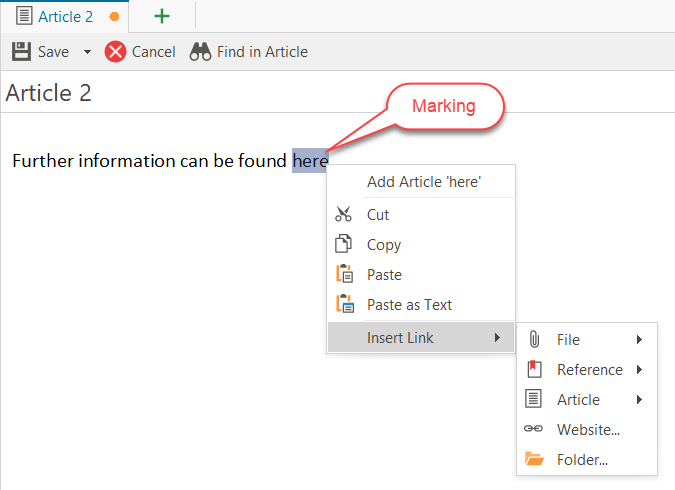
Put links on images instead of text
Links can also be set to images in lexiCan. The procedure is the same as for text with one small difference. In this case, the context menu (right mouse button) is not available and the menu bar "Insert" must be used. The procedure is as follows:
First mark the picture with the left mouse button.
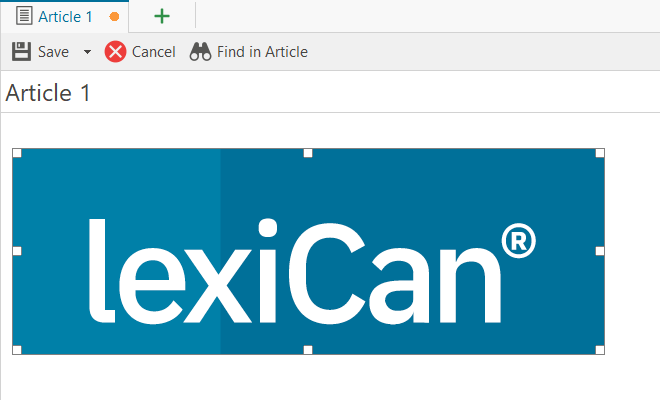
Then select in the "Insert" menu bar e.g. "Web page".
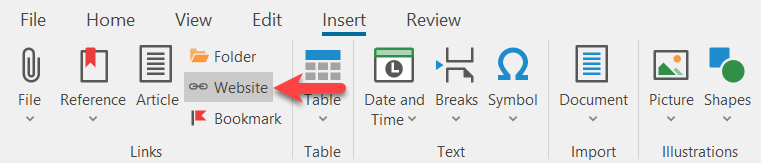
Define the destination and confirm via "Insert".
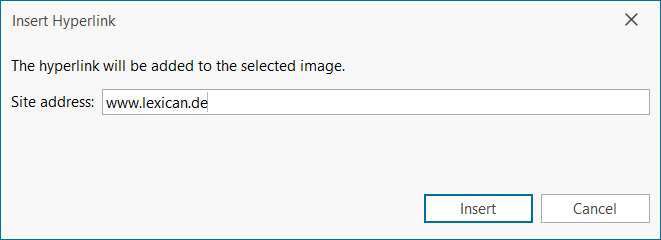
The image is then linked and the lexiCan website can be opened by clicking the image.
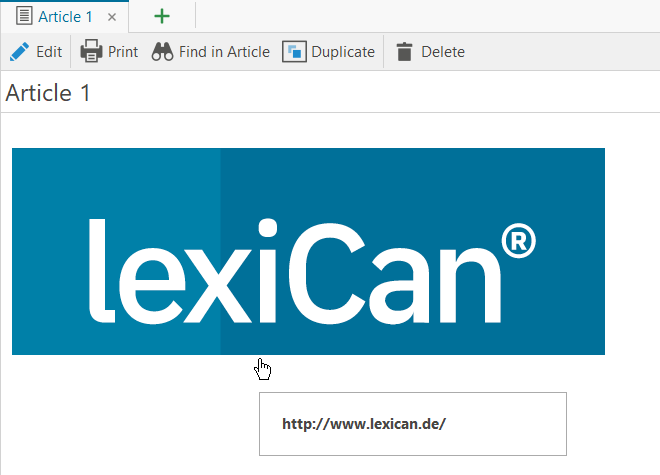
Set links to other articles, files, references, etc. accordingly.
Normally, links can be opened by a simple click with the left mouse button. However, if an article is being edited, this is not possible. Here you must also hold down the CTRL key or use the context menu (right mouse button), e.g.