Edit and delete links to bookmarks
In addition to the general link to other articles, you also have the option of using text bookmarks to link exactly certain places within an article. This is particularly useful for extensive articles. For the following explanations, make sure that lexiCan displays bookmarks.
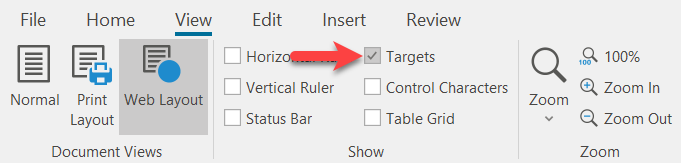
Before a link can be set to a specific place within another article, this very place must first be defined and "marked". To do this, select the article with the (text) location, take it into editing and place the cursor at the corresponding position. Then click on "Bookmark" in the "Insert" menu bar.
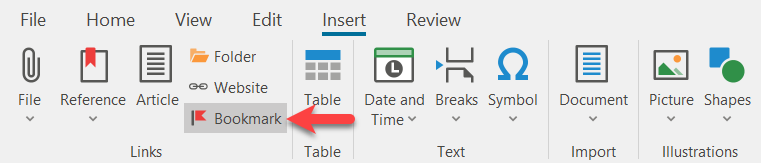
lexiCan then opens a small dialogue window. Enter a name for the bookmark. This should be unique so that it can be easily identified later on. Click on "Add".
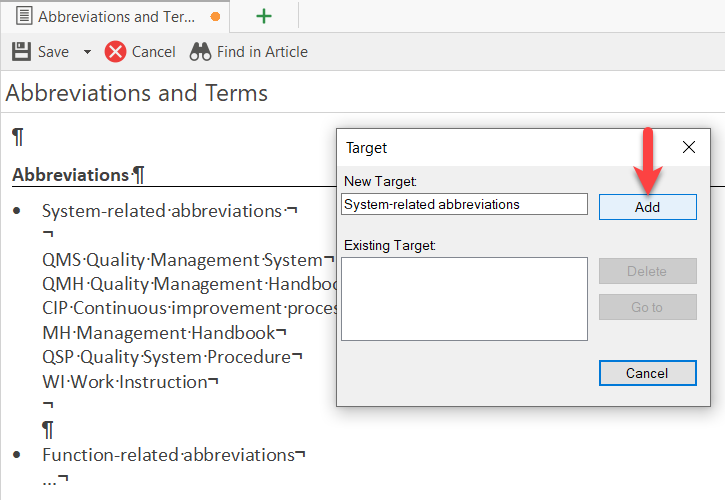
As a result, lexiCan now displays a small marker at the cursor position. This is purely technical in nature and would not be printed out, for example.
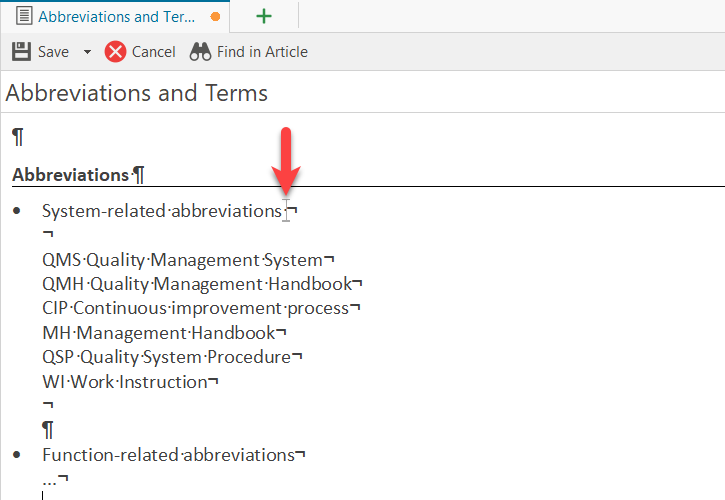
The prerequisite for displaying the marker is activation via the "View" menu bar.
Note: Before you can set a reference to this bookmark you have just set, you must at least buffer the article.
Select the article in which you want to insert a reference to a bookmark and take it into editing. The article of the bookmark and the article into which the reference is to be inserted can be identical. Place the cursor where you want the reference to appear or select the text for the reference. Then click on "Article" in the "Insert" toolbar.
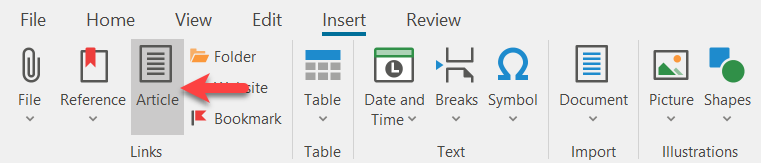
Alternatively, you can use the key combination Ctrl+T or the context menu (right mouse button).
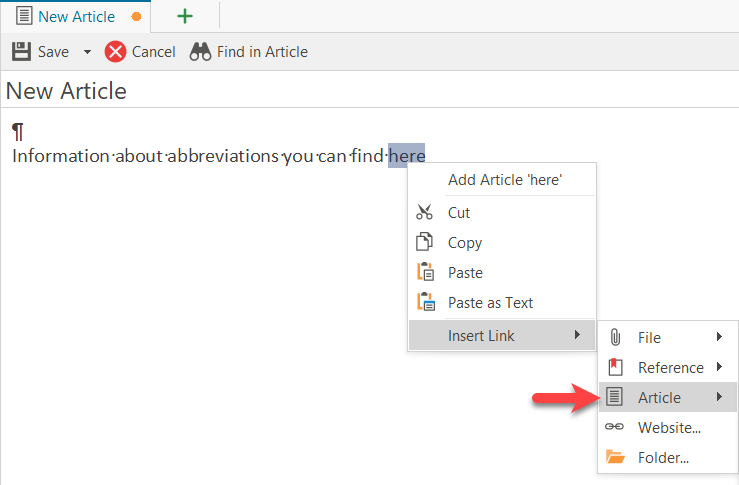
lexiCan then opens a dialogue window. Select the article in which you have inserted the bookmark and click on "Load".
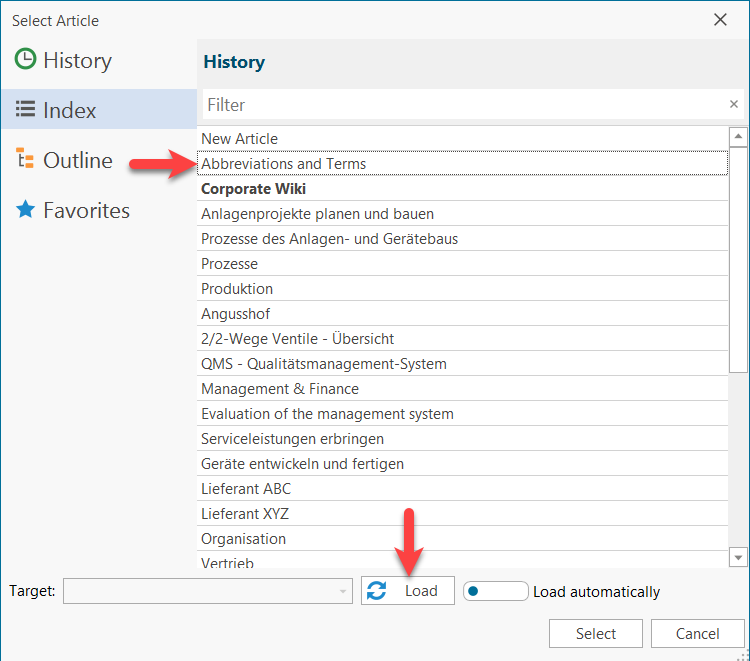
lexiCan then loads the bookmarks and makes them available for selection in the pull-down menu.
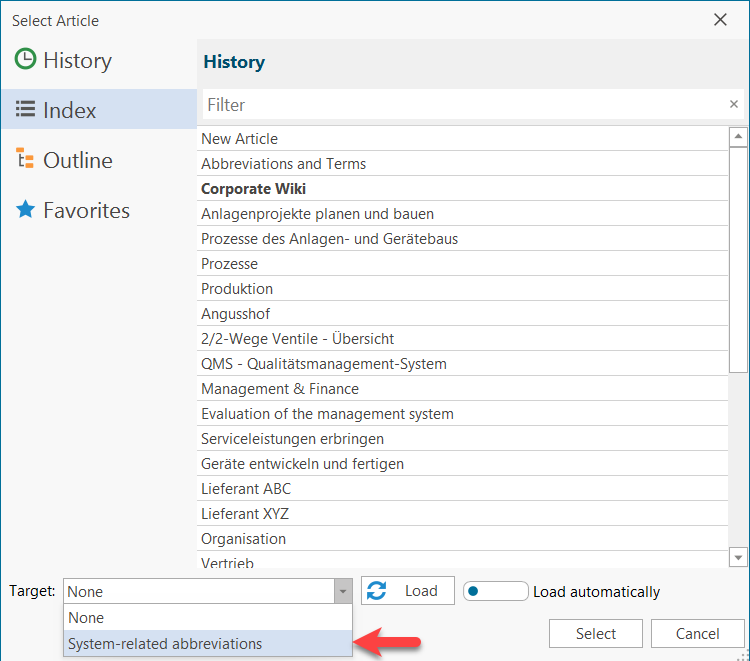
After selecting the bookmark and confirming with "Select", the link is inserted, which will take you directly to the bookmark in future with a mouse click (for the functionality of links during the editing of an article, see Links).
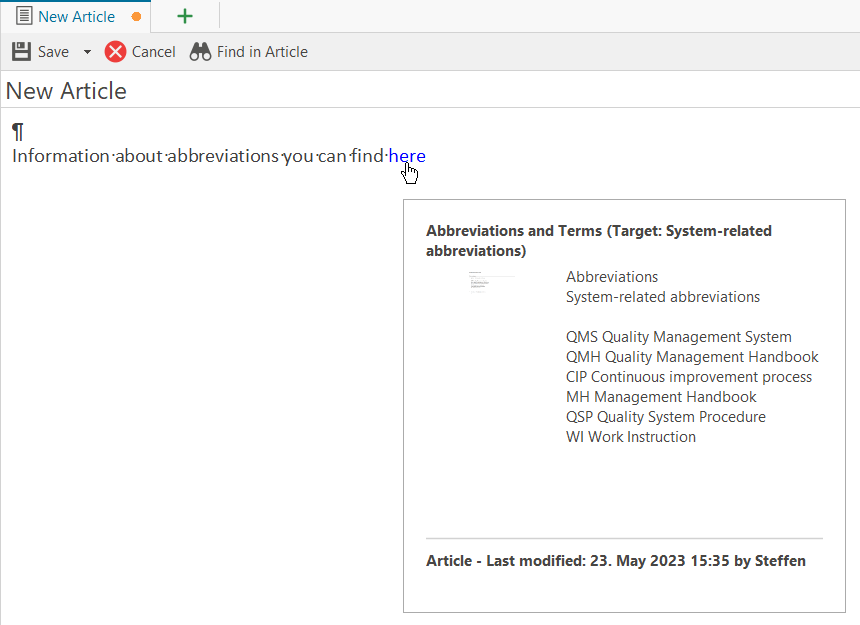
Edit and delete links to bookmarks
Editing or changing links on bookmarks is not possible. For deletion select "Remove Link" from the context menu (right mouse button).
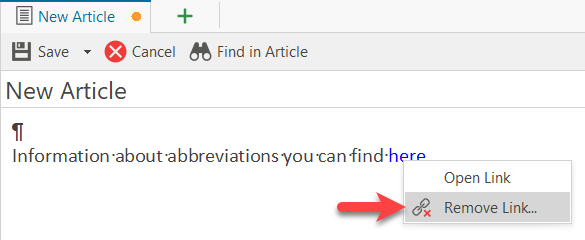
See also Links, Links to other Articles, Links to files, Links to File Folders, Links to References and Links to Web or e-mail addresses