Automatic setting of links to existing articles
lexiCan allows you to quickly and easily link articles and thus easily relate them to associated or further articles. Please note the general instructions under Links to files.
Select the article in question and take it into editing. Place the cursor where you want the reference to appear or select existing text for the link. Then click on "Article" in the "Insert" menu bar.
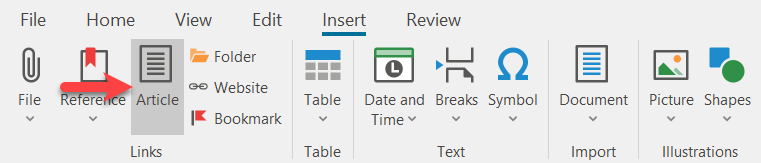
Alternatively, you can use the key combination Ctrl+T or the context menu (right mouse button).
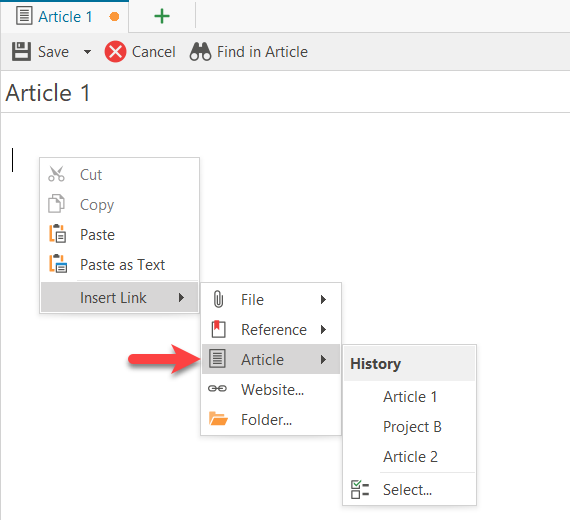
lexiCan then opens a dialogue window. Select the article that is to be the target of the link and confirm via "Select".

lexiCan then inserts the link at the predefined position. The respective article can now be called up via this link with a mouse click, e.g.
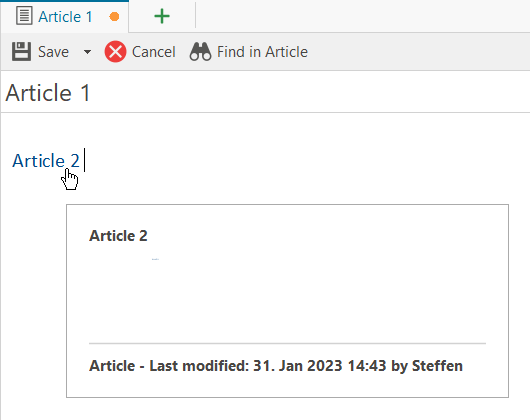
For information on the functionality of links during the editing of an article, see the article Links.
Alternatively, you can insert the link directly by dragging and dropping the respective article from the Index or Outline, e.g.

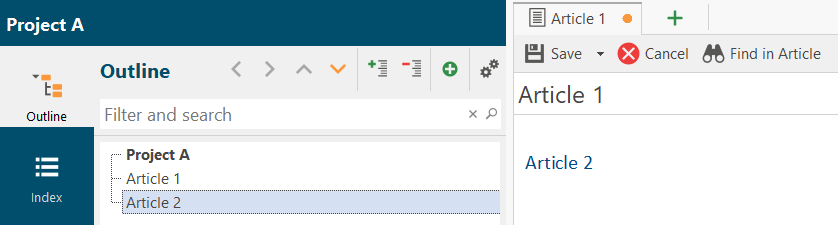
Automatic setting of links to existing articles
lexiCan can automatically generate links when you enter text that corresponds to the name of an article (up to two words). You can (de)activate this default setting in the Program Settings.
Editing or changing links on articles is not possible. To delete, take the article in editing and select "Remove link" from the context menu (right mouse button), e.g.
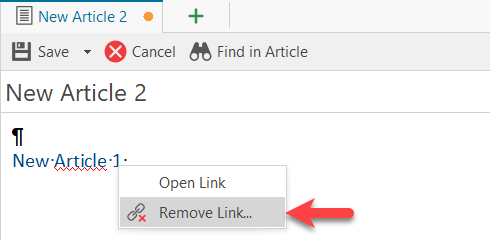
See also Subordinate and super ordinate Articles, Links to Bookmarks and Links to files