The outline function of lexiCan offers you the possibility to arrange articles of a project in any (hierarchical) order. lexiCan offers here the special advantage of multiple arrangement, i.e. an article can be placed in any number of positions in the outline of the project area without having to be duplicated.
The outline is part of the navigation on the left side of the program interface, e.g.
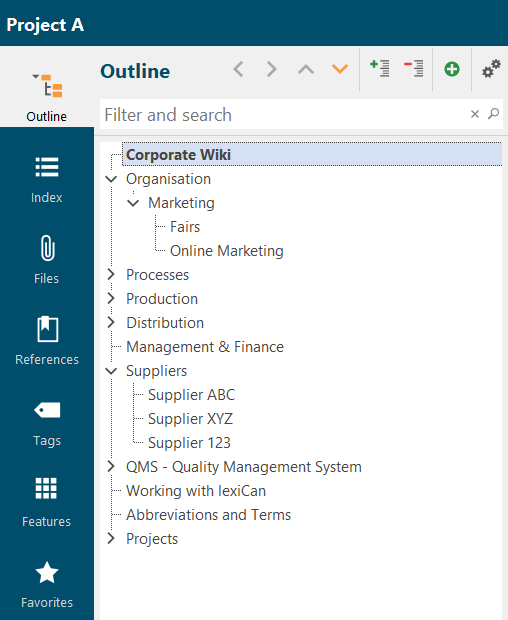
The outline view has its own toolbar. You can use it to change the position of an article in the outline.
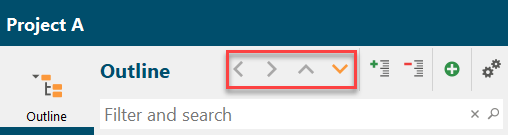
This can also be done by drag'n drop. If the arrow is green, an item is subordinated; if the arrow is blue, it is inserted at the same level above it.
 >>>
>>> 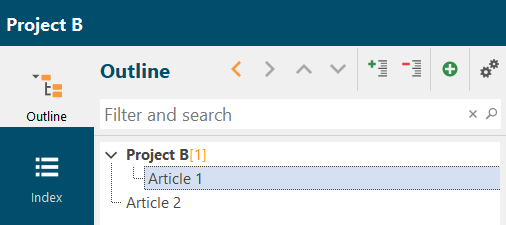
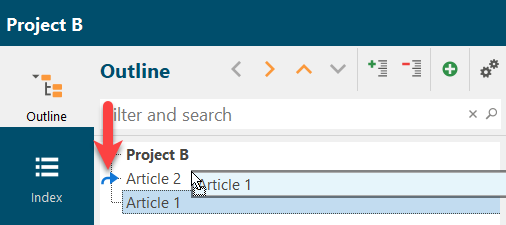 >>>
>>> 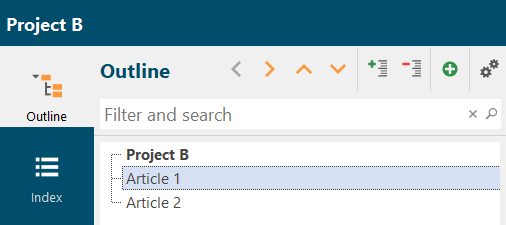
Using the buttons marked below, you can expand the outline completely or reduce it to the top level.
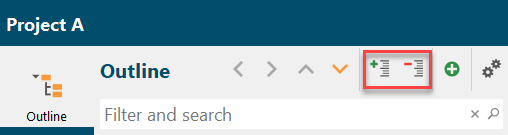
With the help of the plus symbol, a new article subordinate to the currently marked article can be created very quickly.
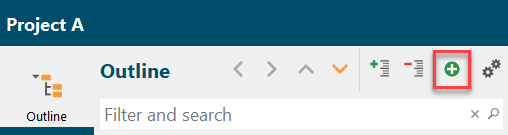
Using the cogwheel symbol, you can influence the display and show the number of sub-articles as well as the Features , Tags and References assigned to an article in addition to the article name, e.g.
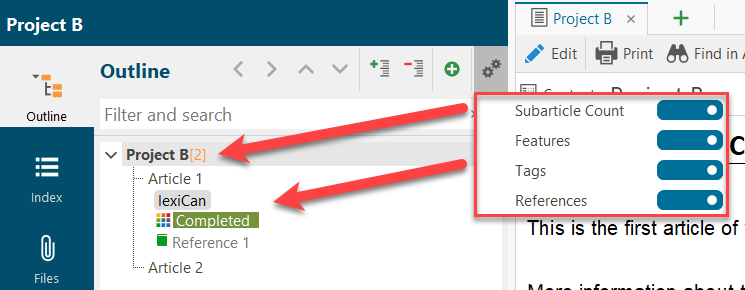
A search and filter field is also available. Entries in this field filter the entries and reduce the display to those articles whose designation contains the characters entered. Please note that the outline must be completely expanded (loaded) at least once for this. If you also click on the magnifying glass symbol, a full-text search for the character string over the entire project is started (as with an entry in the search field of the "Home" menu bar).
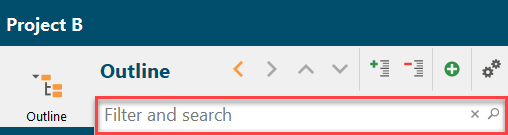
A context menu can be opened with the right mouse button, which opens various options.
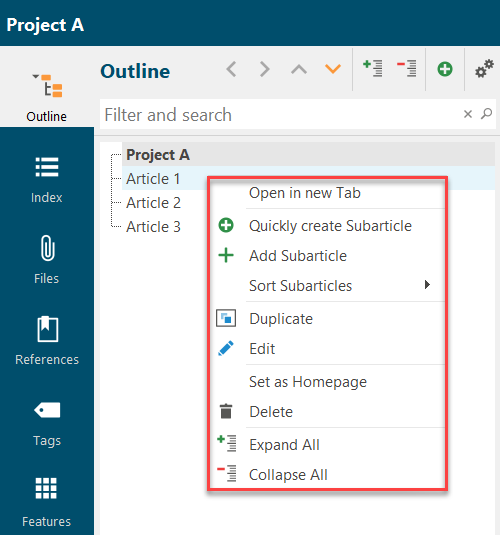
Only the following special functions will be described here.
The outline can be printed as an independent data set - read the article Print Function.
-
"Open in new tab"
If an article is open and not being edited, it is closed when another article is opened. Click on ‘Open in new tab’ to open a new tab for the second article.

-
"Sort articles" and "Sort subarticles"
If you wish, you can sort the articles of the individual structure levels in ascending or descending order (sequence: special characters, numbers, letters).
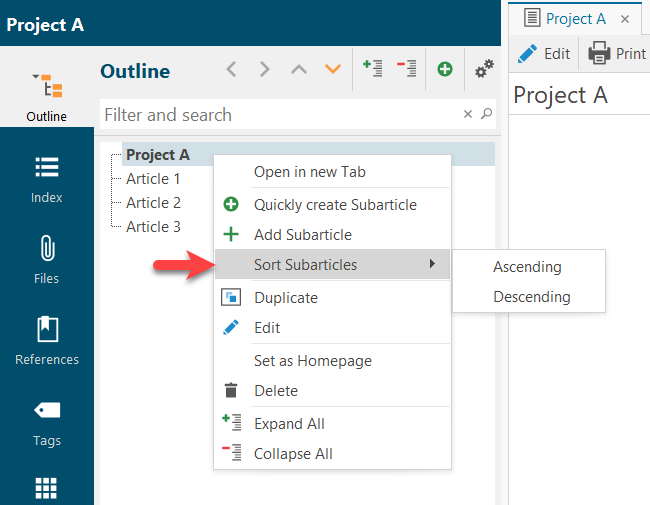
To sort the top level, the context menu must be opened in free space at the end of the outline.
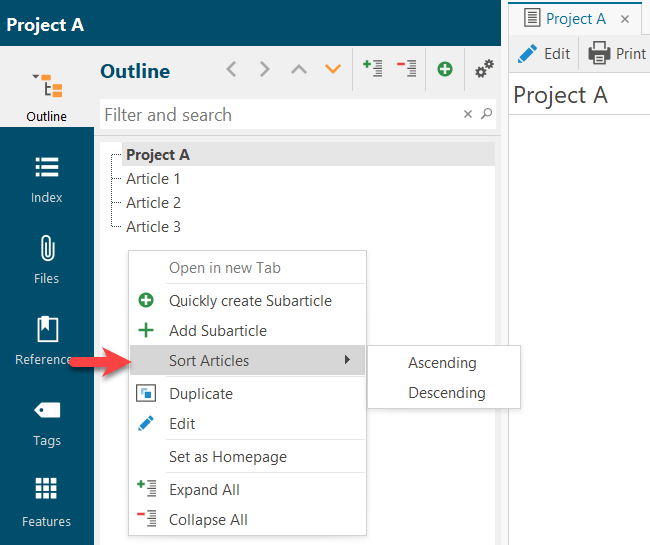
-
"Set as homepage"
Please read the article Define Home Article.
The outline can be printed out as a separate data record. You can find the details in the article Print Function.
Continue with Index