Automatically open projects when starting the program
Open several projects in parallel
A project in lexiCan is to be regarded as a single file from the user's point of view, even if it is a folder with several sub folders and many files (Structure and Content of a Project's Data Set). And in fact there is also a start file, the respective LEX file.
Automatically open projects when starting the program
According to the default setting, lexiCan always opens the last used project automatically. You can deactivate this in the Program Settings.
The most common way to open/switch projects is to use the history display in the main menu. There you will find a list of the last projects you used. To open it, simply click on the desired project. The maximum number of entries in this list can be set in the Program Settings.

You can edit the list of projects via the context menu (right mouse button) and, for example, permanently pin or delete entries.
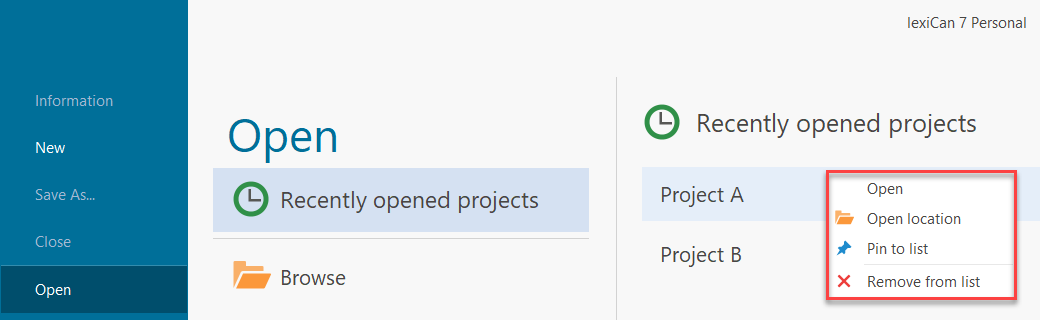
If a project cannot be opened from the history display due to a lack of entries, click on "Browse".
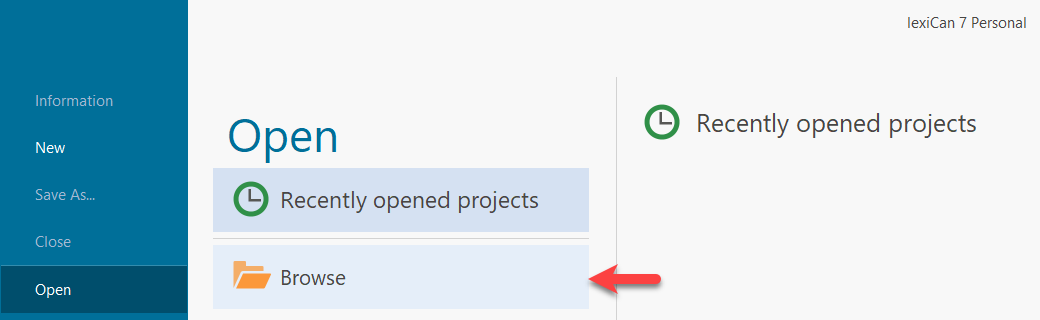
A dialogue window for file selection then opens. Navigate to the storage location of the project. If you did not select a separate storage location when creating the project, you will find the data set in the folder Documents\lexiCan . In the folder of the project you then select the LEX file and confirm via "Open", e.g.
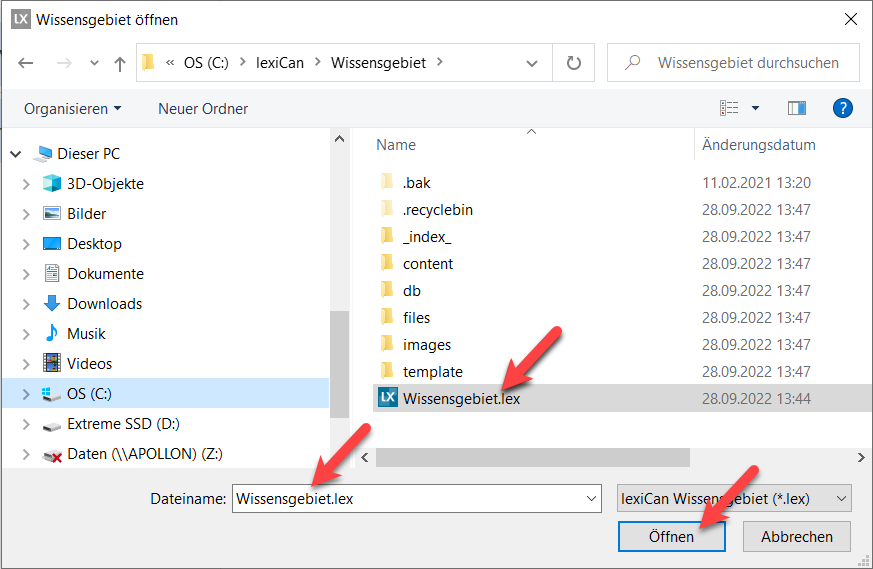
Open several projects in parallel
lexiCan can be started several times. This allows you to access several projects in parallel. It is also easy to transfer content between projects (see also article Import Articles from other Projects). You start another instance of lexiCan in the same way as the first instance, for example via the start menu or a desktop icon.
Please do not carry out any edits in parallel in two instances of the same project! This can lead to serious damage to the database.
See also Create, manage and delete Projects